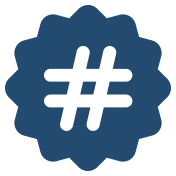Downloads Center
Free stamp templates that allow you to embed seal codes directly with your seals.

Bluebeam
Click to download the PDF stamp file directly to your device.
* Requires post install configuration.
Need more tools or have questions?
We're constantly expanding our resources. Contact us for support or feature requests.
Bluebeam is a trademark of Bluebeam, Inc., part of the Nemetschek Group.
Google Chrome and the Chrome Web Store are trademarks of Google LLC.
Microsoft Edge is a trademark of Microsoft Corporation.